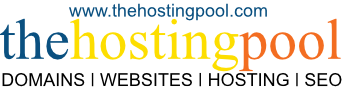✅ Steps to Enable DKIM in cPanel:
Log into your cPanel account.
Go to the Email section and click on:
???? “Email Deliverability” (or sometimes “Authentication”, depending on your cPanel version).
Locate your domain in the list.
Under your domain, check the DKIM status:
If it’s not enabled, you'll see an option to “Repair” or “Enable” DKIM.
Click “Enable” or “Repair”, and cPanel will:
Generate the necessary DKIM DNS record (a TXT record).
Attempt to automatically add it to your domain’s DNS zone (if your DNS is managed through the same cPanel/host).
✅ You should see a confirmation message like:
“DKIM is enabled for this domain.”
???? Note:
If your domain’s DNS is managed elsewhere (like Cloudflare or a registrar like GoDaddy), you’ll need to:
Copy the DKIM TXT record shown in cPanel
Add it manually to your external DNS provider
???? To Verify:
After 15–60 minutes (depending on DNS propagation), you can verify your DKIM record with a tool like:
https://mxtoolbox.com/dkim.aspx