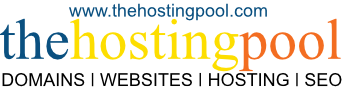?? Domain Auto-Renewal Workflow
-
Before Expiry: The system will automatically attempt to renew the domain using the payment method that is associated with their account.
-
Notification: Clients will be notified about the renewal attempt, and if successful, they'll receive a confirmation email.
-
Failure Handling: If the payment fails, WHMCS may attempt to process the payment again depending on the gateway and retry policy.
?? Client Steps: Set Up Auto-Renewal for Domain in WHMCS Client Area
-
Login to the Client Area
-
The client should go to the WHMCS Client Area login page:
https://billing.thehostingpool.com -
Enter your credentials (username and password) and click Login.
-
-
Navigate to Domain Management
-
Once logged in go to:
-
My Account > Domains or Services > Domains
-
-
You will see a list of all your active domains.
-
-
Select the Domain to Enable Auto-Renew
-
In the Domain Management section, click on the Manage button next to the domain you want to enable auto-renewal for.
-
-
Enable Auto-Renewal
-
In the Domain Management interface, you'll see a section for Auto-Renewal (this will be shown for domains that support auto-renewal).
-
To enable auto-renewal, they simply toggle the option to ON.
-
Once turned on, thehostingpool will automatically attempt to renew the domain before it expires (usually 30 days before).
-
Save Changes
-
After toggling the auto-renew option, the client should click Save Changes
-
-
⚠️ Important Notes
-
Payment Method: The client must ensure that they have a valid payment method set up in their Payment Methods section. If their card or payment method expires or is removed, auto-renewal will fail.
-
Email Notifications: Clients are set up to receive renewal notifications from thehostingpool, which typically get sent out when their domain is about to expire.