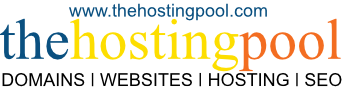Steps to Set Up Auto Responder in cPanel
-
Log in to cPanel
-
Usually found at
https://yourdomain.com/cpanel -
Enter your cPanel username and password.
-
-
Locate the “Email” Section
-
Find and click on “Autoresponders” (sometimes under the Email Accounts category).
-
-
Select the Domain
-
If your cPanel manages multiple domains, choose the domain for which you want the autoresponder.
-
-
Click “Add Autoresponder”
-
You’ll see a form to configure the automatic reply.
-
-
Configure the Autoresponder
-
Character Set: Leave as utf-8 (default).
-
Interval: Number of hours to wait before auto-replying to the same email address again (e.g., 24 hours).
-
Email: The full email address you want to set the responder for (e.g.,
info@yourdomain.com). -
From: Name you want to appear in the reply (e.g., Your Company Support).
-
Subject: The subject line for the auto reply (e.g., Out of Office).
-
Body: Enter the message you want sent automatically.
-
You can use plain text or HTML.
-
-
Start & Stop: Choose when the autoresponder should begin and end. (Useful for vacations or temporary messages.)
-
-
Save
-
Click Create/Modify to save the autoresponder.
-