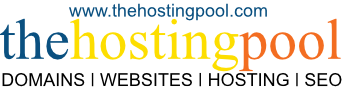Please follow these 5 steps!
(1) Advise your IT person / web developer of the PHP upgrade. Make sure the person responsible for maintaining your website is aware of the upgrade date & time (listed above).
The native/default PHP version will change from PHP 7.4 to 8.2 at the scheduled time.
Your website software should ideally be compatible with PHP 8.2 but remember you can choose other PHP versions in your cPanel hosting control panel. If you have not chosen a specific version, your hosting account will use the native/default version.
(2) If a specific PHP version is required, login to your cPanel control panel, select the specific PHP version, then test your website and make sure it’s working normally.
To select a specific PHP version, please follow our guide here: Manage PHP version and configuration for your cPanel hosting account
(3) After the scheduled upgrade date & time, you should take time to thoroughly check your website(s) and make sure everything is working normally (especially any contact forms and checkout/order pages).
If you encounter a problem, please follow our troubleshooting steps here: Troubleshooting a broken website after switching PHP version
(4) Extra technicians will be on shift throughout the upgrade period to assist with any issues. Our phone lines will be closed to allow our team to prioritise fixing any issues reported by support ticket and live chat as fast as possible.
This is part of our on-going update schedule where we maintain multiple different PHP versions throughout their lifespan. More information on PHP version lifespan can be found here: PHP Version Lifespan (including Launch Date and End-of-Life)
(5) Please note PHP versions 7.2 and 7.3 reached end-of-life in late 2023 and we no longer support them. PHP 7.4 will reached end-of-life in November 2024 and will be decommissioned in 2025. Therefore, if you have selected any release of PHP 7 on your hosting account, please plan to switch to PHP 8 as soon as possible.